Installation
Thank you for downloading Jabatix NC.
Installation
Execute the installation program by double-clicking on it and follow the instructions.
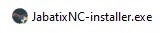
On the welcome screen, click Next

Read through the Licence agreement, then click I Agree
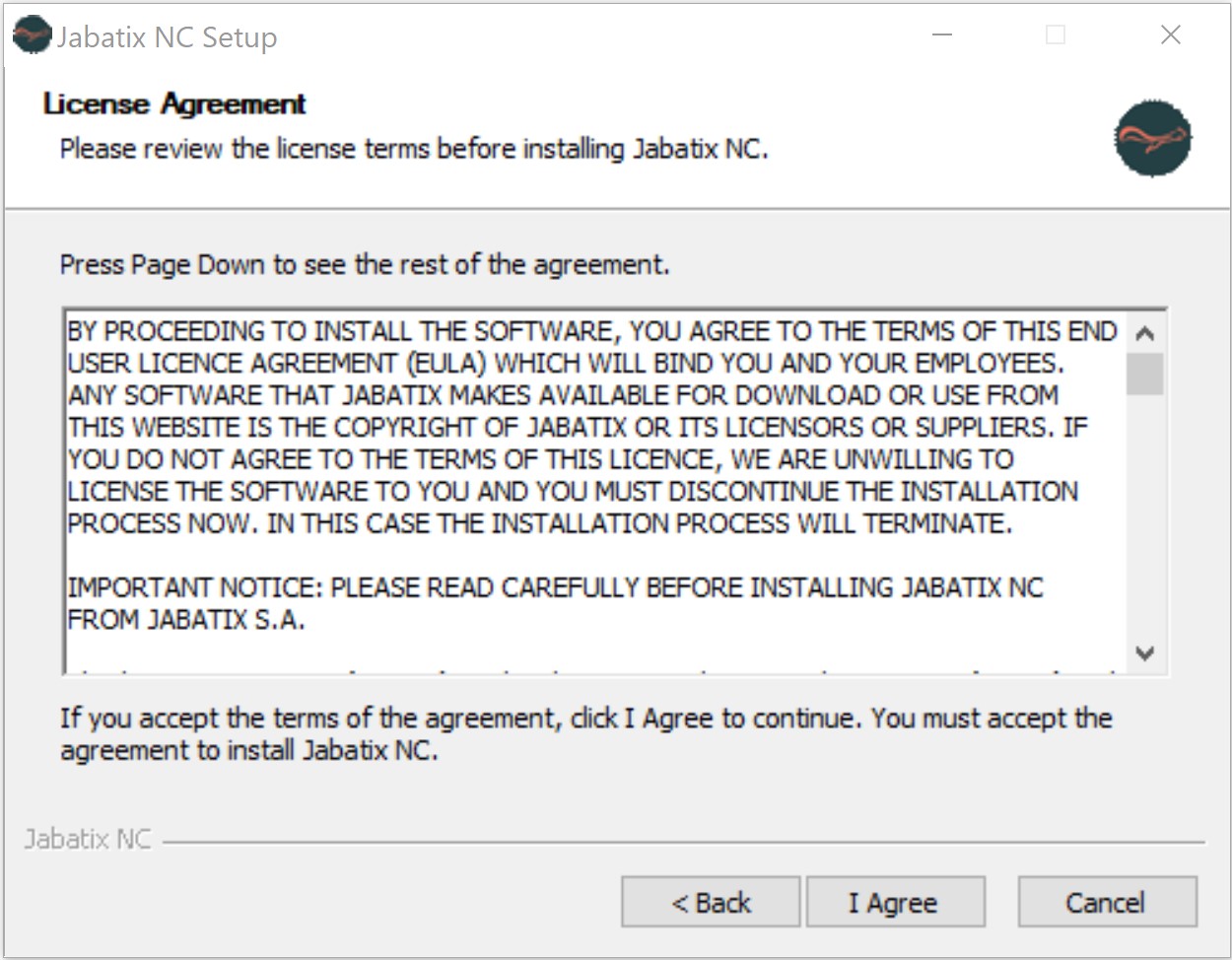
Choose components to install and click Next
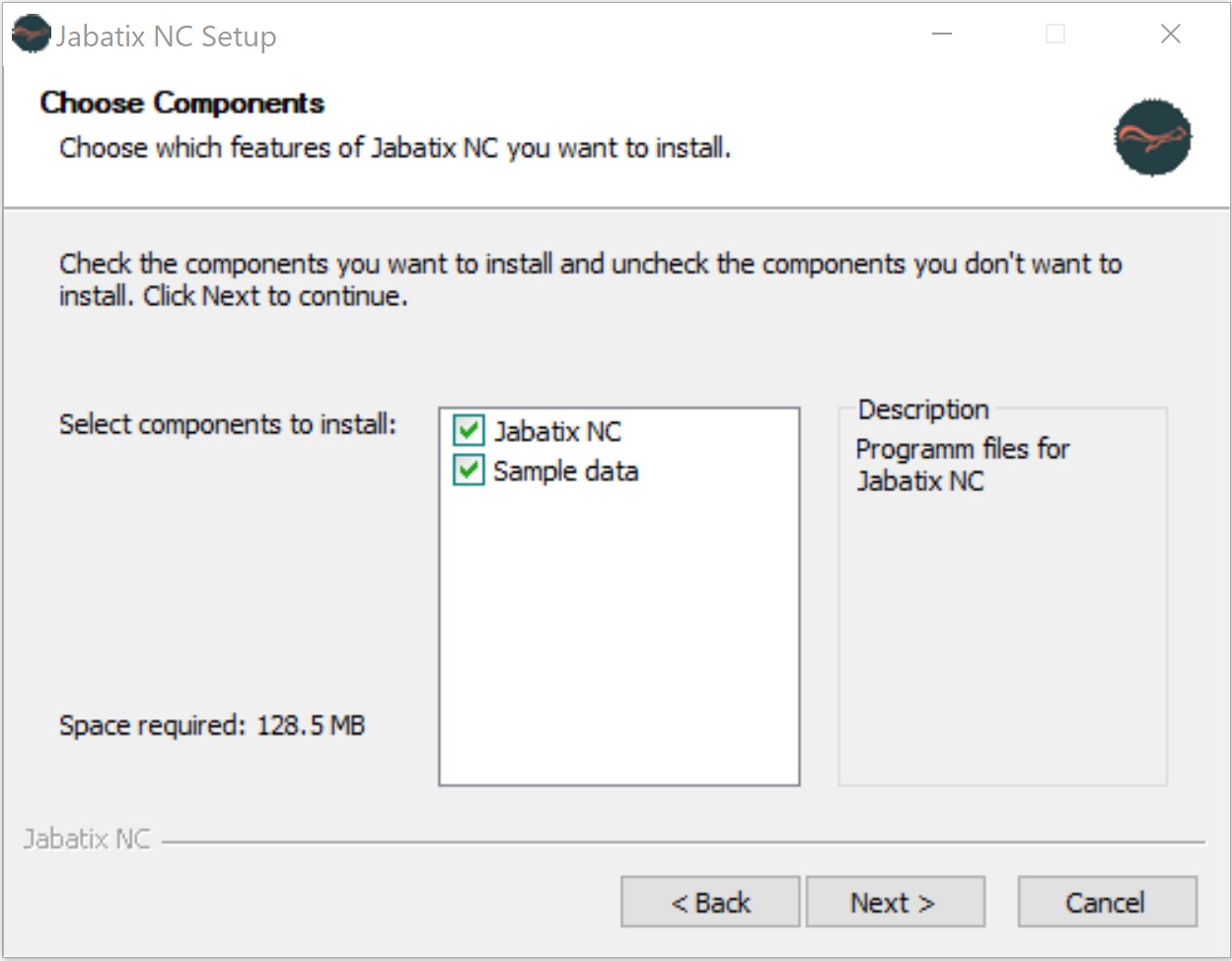
Choose installation path for Jabatix NC program and click Next
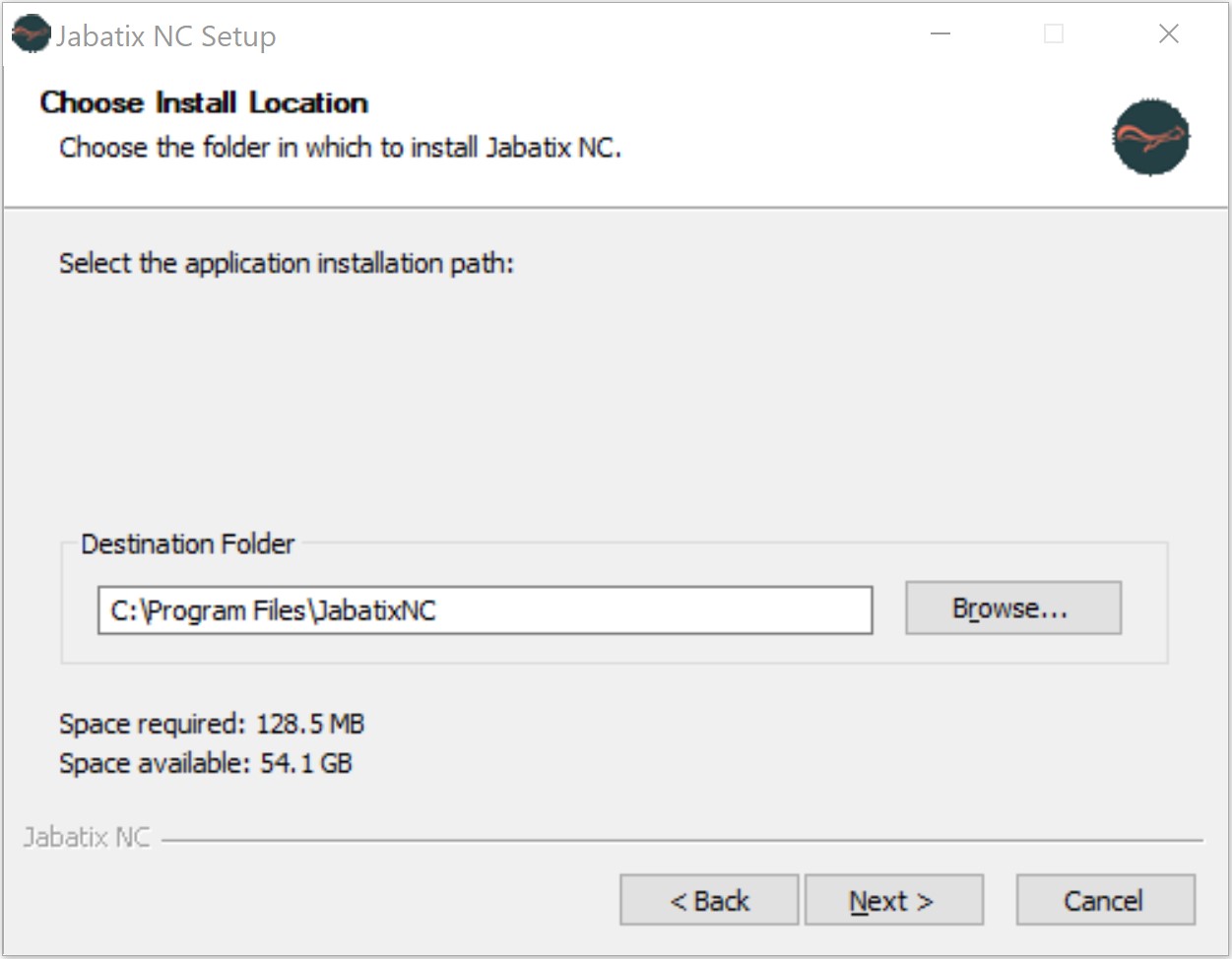
Choose installation path for Jabatix NC sample data and click Install
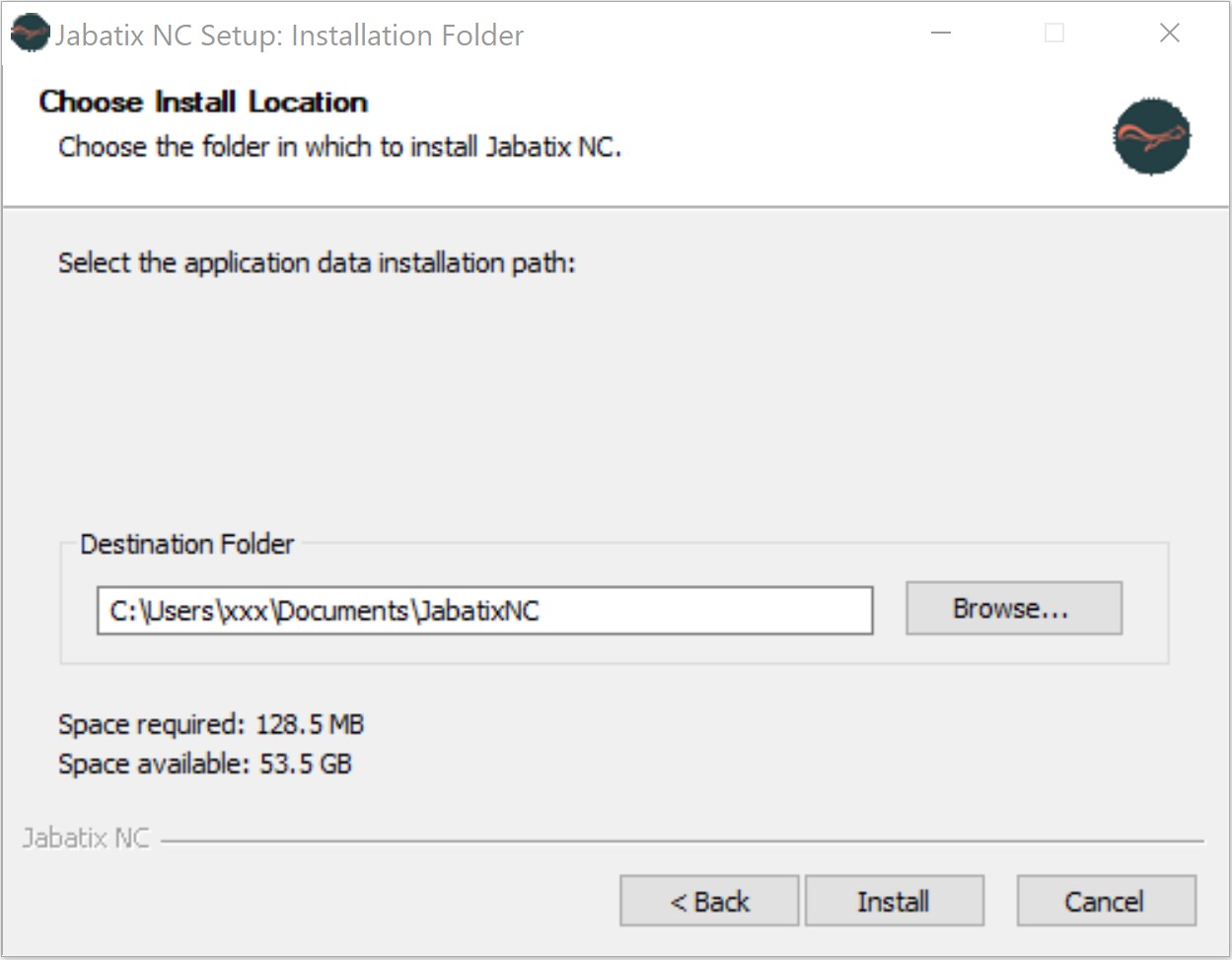
Installation progress is shown, when finished it switches to next screen
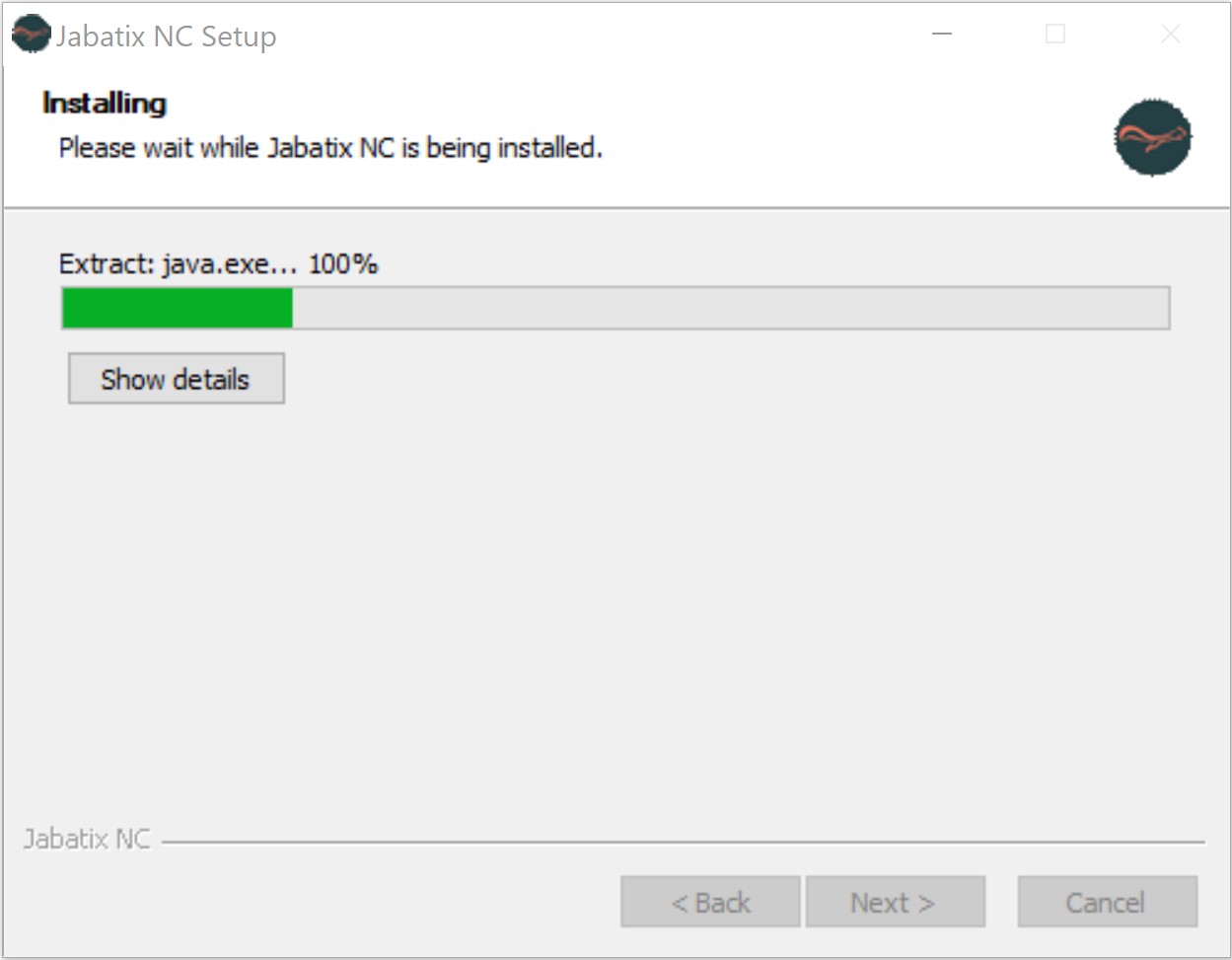
Installation has finished, choose if you want a shortcut on your desktop and Finish
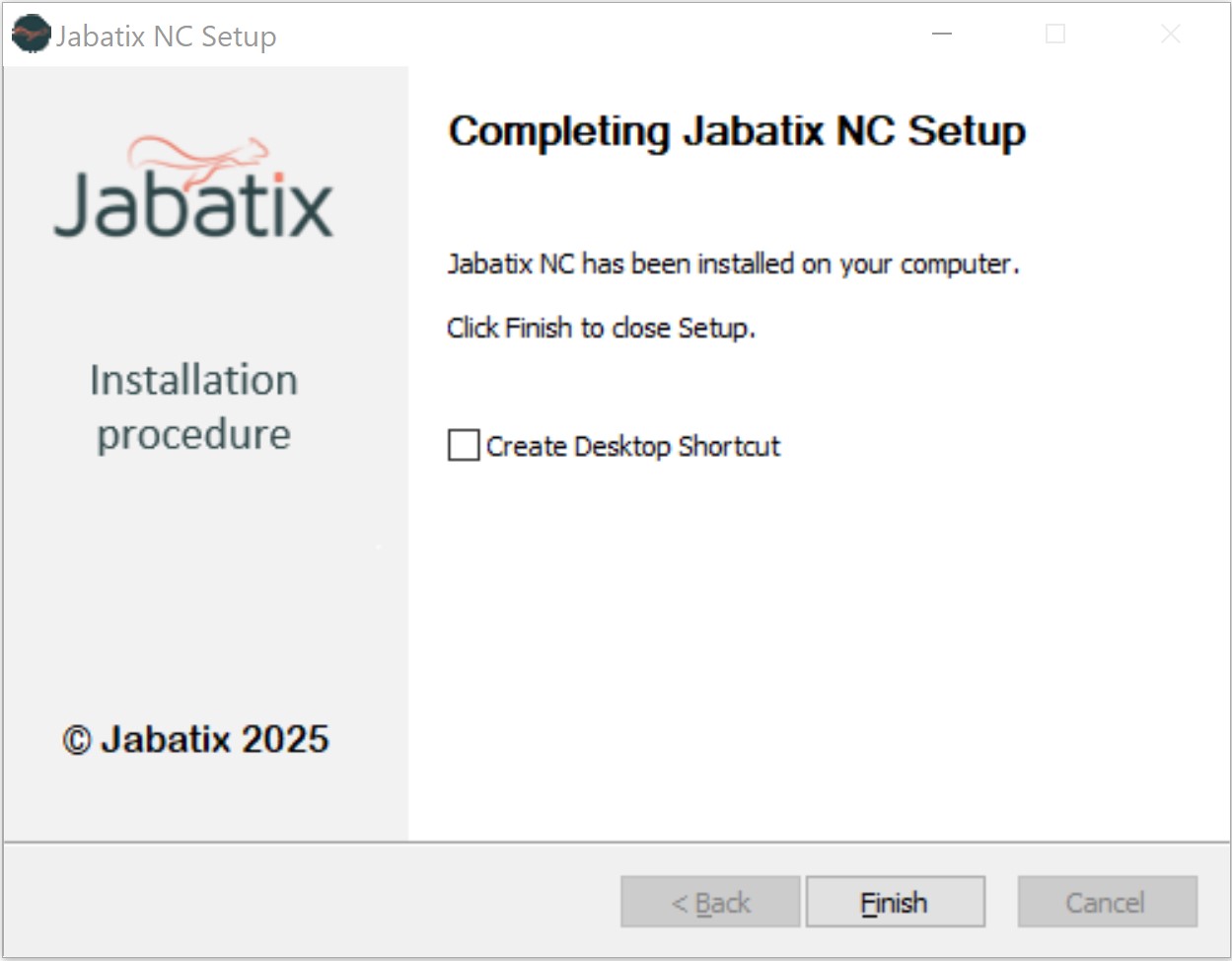
Install licence
When you start Jabatix NC, it will first check for a valid licence.
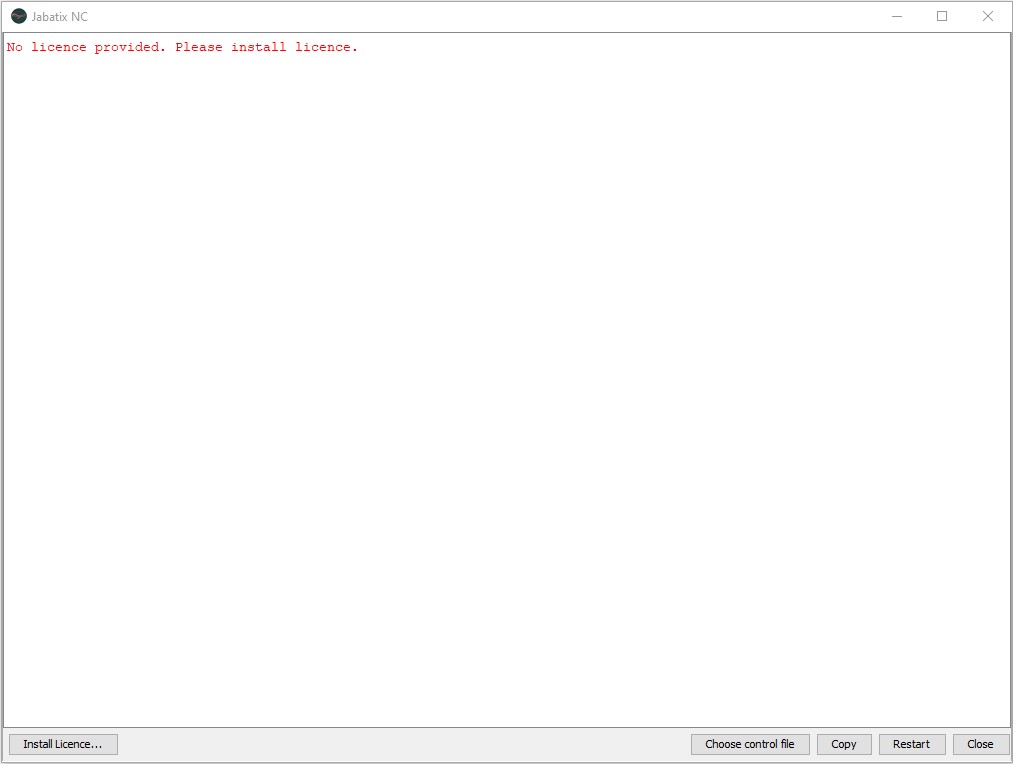
You can register for a free 2-weeks trial licence on our website (www.jabatix.net), you’ll receive the licence key by e-mail after registration.
To install the licence, simply click on the Install Licence … Button and choose your licence.key file
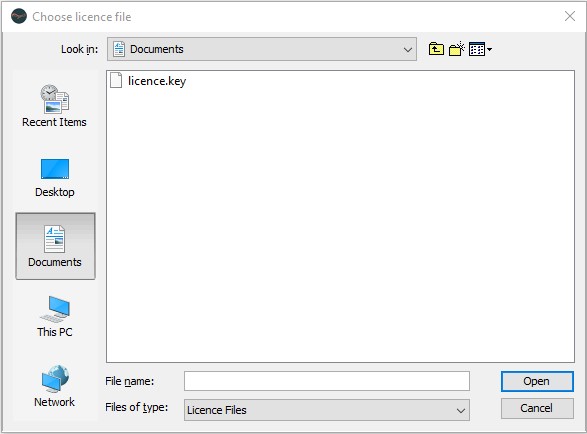
Jabatix NC checks the licence and remembers the provided licence file, you can use the software as long as the licence is valid.
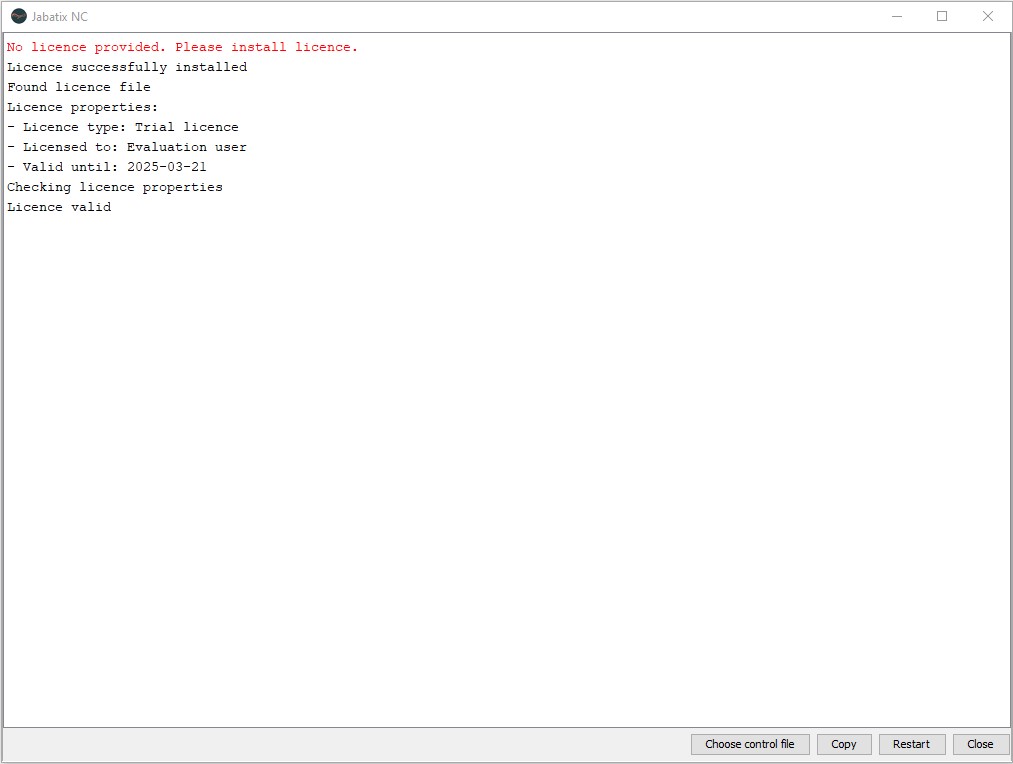
Running the software
Once you have installed a valid licence file, you can start using the software according to your licence.
Simply click the Choose control file button and select a Control File.
Jabatix NC includes an example that is copied to the application data installation path (see Installation step 5). You can select the provided control file (sample_forecast_ctrl.txt) to test the software installation, or any other control file.
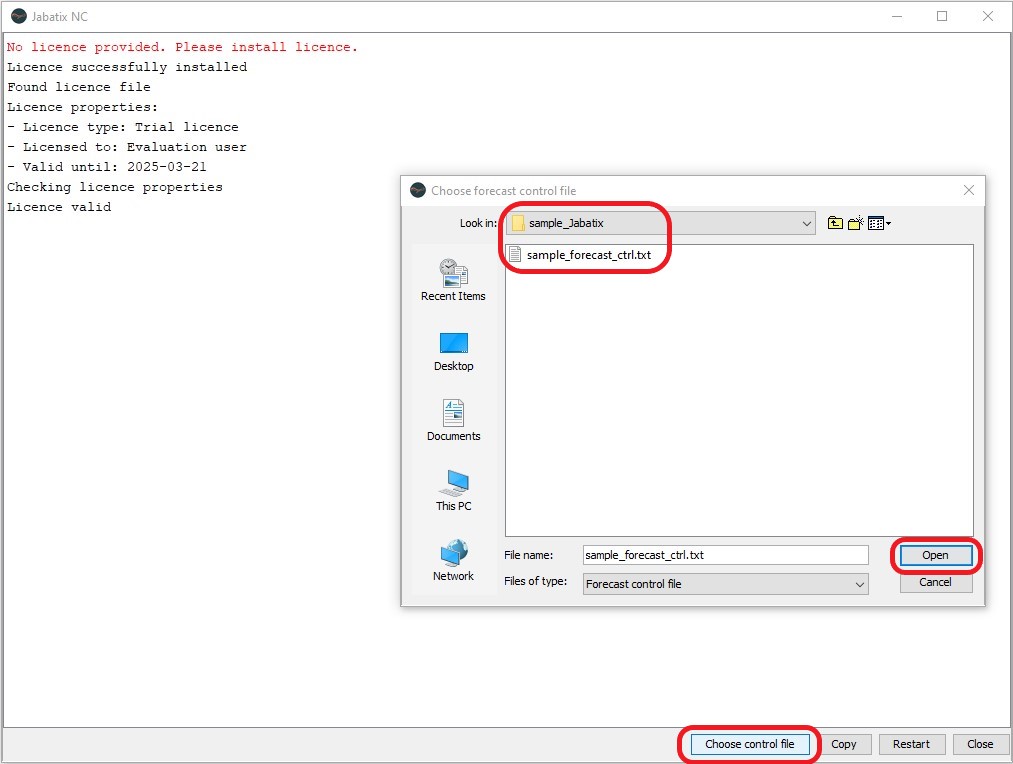
Jabatix NC then processes the selected Control File and logs the progress to the screen.
marked in red are errors that lead to program abortion
marked in yellow are warnings, something does not fit but the calculation can still be continued
black is simply information about the progress of the execution
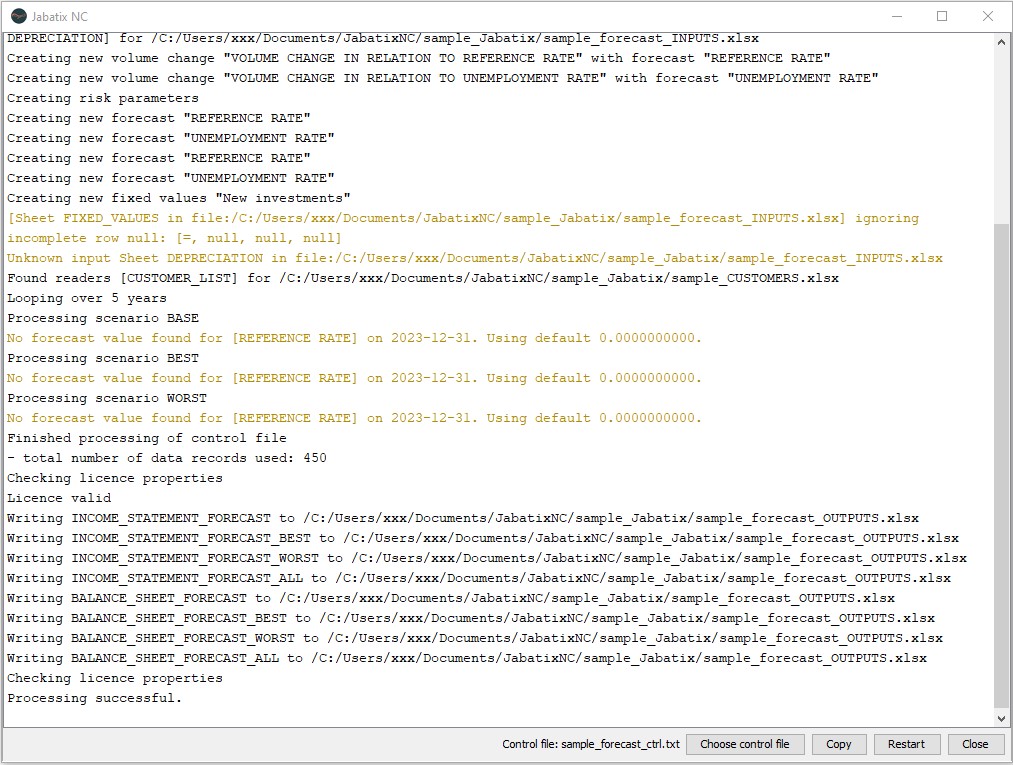
Now you are ready to start your first simulations using Jabatix NC.
In First Steps, you can follow a step-by-step guide to perform your own calculation.
Some typical usages of Jabatix NC can be found in the Use Cases. A complete documentation of all available functions is available in the Reference Guide.